Apple Pay Integration Prerequisites
Integration of Apple Pay payment option includes registration of the merchant, verification of the testing domain and testing of the new payment option.
Once the testing of the new payment option is done and verification of the production domain is completed, the payment option is ready to go live.
The dedicated Payment Solution Specialist will be your partner during the integration process.
1. Registration with JPM MPS
The following information must be provided to the Product Solution Specialist prior to starting the registration procedure:
-
Merchant's web shop testing domain.
-
Merchant's legal name that will be shown to consumer in the checkout phase.
2. Verification of the merchant's testing domain on the Apple's side
-
The merchant prepares the domain where the testing environment of the web shop will be hosted and informs the Payment Solution Specialist about the domain.
-
The Payment Solution Specialist provides the merchant with the Apple verification file. The verification file has to be hosted on the testing environment of the web shop where the Apple JavaScript will be hosted and publicly available.
-
Apple verifies the domain and integration process can be continued.
Do not modify the verification file provided by the Payment Solution Specialist.
testing_domain.com/.well-known/apple-developer-merchantid-domain-association.rtf
3. Testing Apple Pay on the test environment
The test devices must be enrolled with Apple as the sandbox devices.
To enroll the device, visit https://developer.apple.com/apple-pay/sandbox-testing/
Before using the device to test Apple Pay, check whether the device is compatible with Apple Pay: Devices compatible with Apple Pay.
The production device can be used for sandbox testing, but the "Check for Apple Pay” option in Safari settings should be disabled.
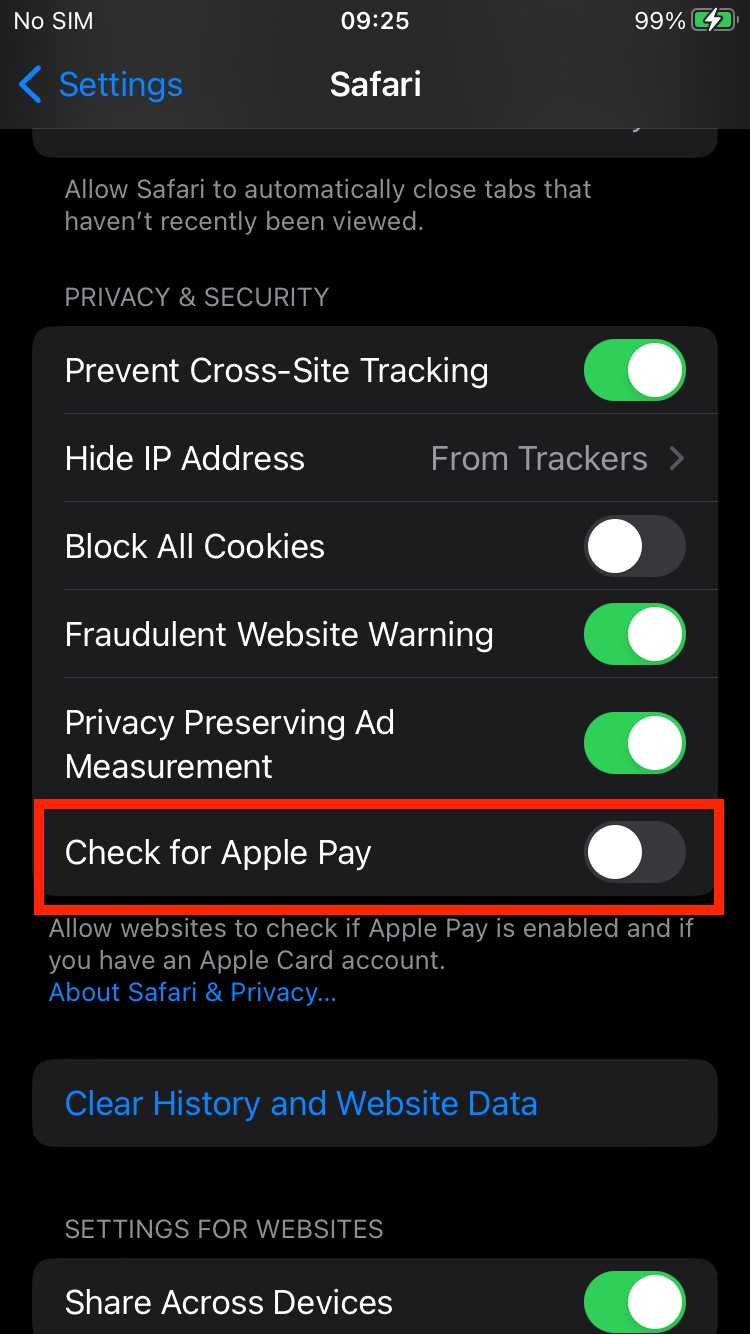
If you are unable to enroll the test device in Apple Sandbox follow the steps below.
- Create a new email address (that is not used or linked to the existing live user) to be used for sandbox testing as your Apple ID.
- Initial password for the Apple ID.
Register this email on developer.apple.com using the initial password and contact the dedicated Payment Solution Specialist with this information.
3. Integration prerequisites for Production
Before launching to production, another verification file for the production domain has to be verified by Apple.
- The merchant provides the Payment Solution Specialist with the production domain where the webshop will be hosted.
- The Payment Solution Specialist provides the merchant with the Apple verification file for production.
- The merchant hosts the verification file on the production environment of the webshop where the Apple JavaScript will be hosted and publicly available.
- Apple verifies the production domain, and it is possible to go live.
The file should be publicly accessible for verification on the following domain:
production_domain.com/.well-known/apple-developer-merchantid-domain-association.rtf
Do not modify the verification file provided by the Payment Solution Specialist.
Only VISA and Mastercard are supported Payment options for Apple Pay.
In case the same device is used for testing on both testing and production environment, enable Check for “Apple Pay” option in Safari settings.
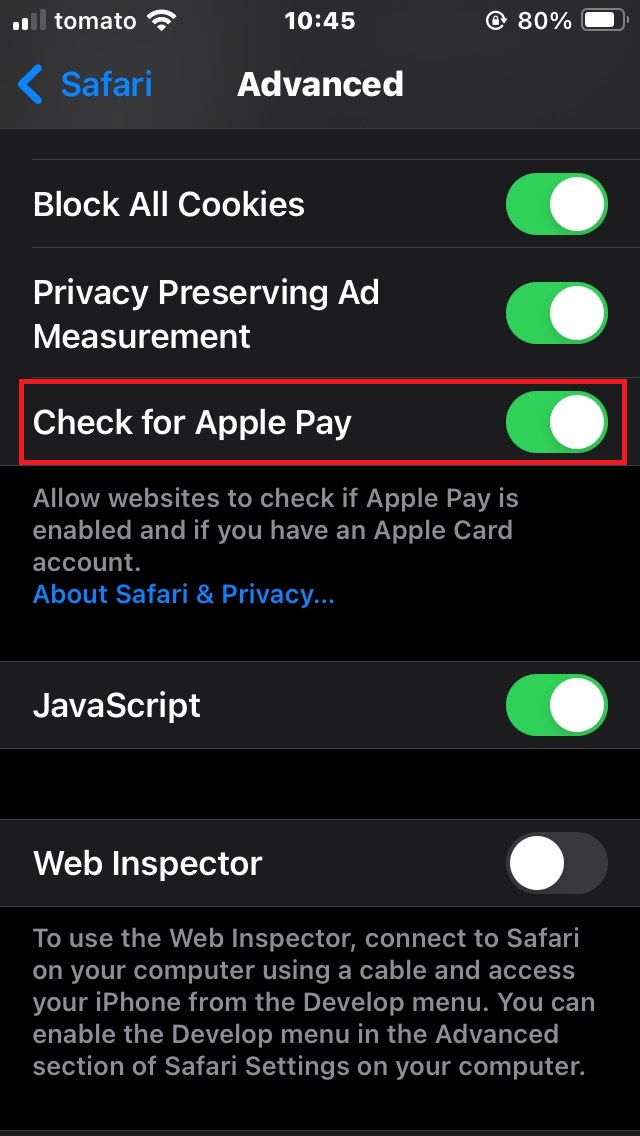
Useful links when integrating Apple Pay
Acceptable Use Guidelines for Apple Pay on the Web: Acceptable Use Guidelines - Apple Pay on the Web - Apple Developer